In order to use the Virtual Terminal, navigate to https://vt.ackroo.com
You can access the terminal using your Ackroo Administrator account (email & password), or, with a 6-digit Access PIN.
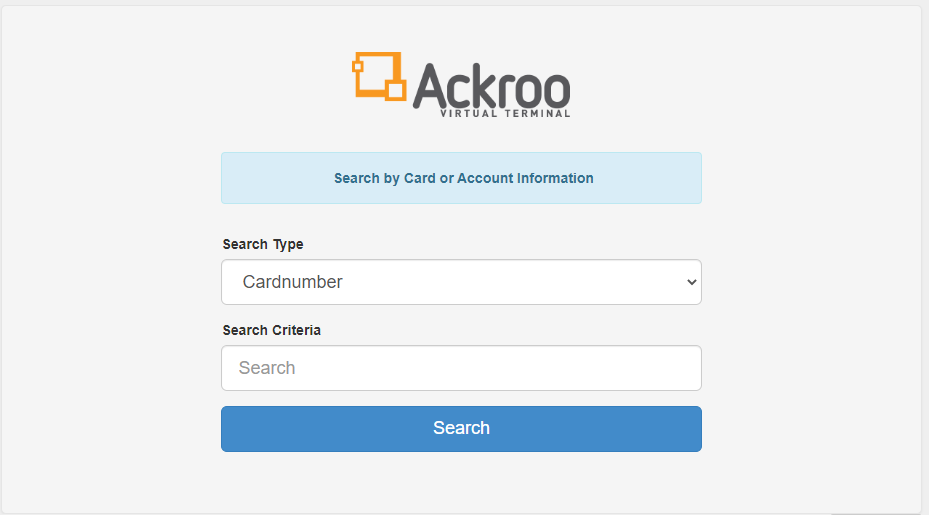
If Clerk Mode is enabled, you will need to enter a Clerk ID
- From the Search Criteria page, you can:
- Swipe a card using your USB magnetic stripe reader
- Search by Cardnumber, Name, VIN, Batch or Reference.
- Key in the full Card Number printed on the back
- Key in the Ackroo-ID /Batch Info number printed on the back
- Select Search
- Select Register Card on the left menu pane (NOTE: Ensure the card states "not registered")

- Enter all of the information you have about the customer:
- Salutation (Mrs., Mr., etc.)
- First and last name
- Email address
- Phone number
- Email address
- Phone number
- Date of birth
- Reference ID (Optional)
- VIN Number (Optional)
- Address
- City
- Province/State
- Country
- Postal Code/Zip Code
- Reference ID (from an internal CRM or Dealership Management System)
- Opt-in consent for email communication

- Select Register Card to save the information
- After saving, the terminal will return you to the main card menu.
- Select Edit Registration if you need to modify the details, add an additional Reference ID, or delete an invalid Reference ID
Registered cards will now allow you to search by Customer Name or Reference ID from the Search Criteria page.
Note: Registering your customers through the Virtual Terminal will not create an account for them. If your customers wants to create an account, they can do so from the Cardholder Portal.
