Registering cardholder information on a card or virtual account is possible many ways:
- Customers can register themselves online via your custom branded Cardholder Portal.
- Business administrators can register from the Program Console at manage.ackroo.com
- Business staff with access can register from the Virtual Terminal at vt.ackroo.com
Cardholder Portal
Cardholders have option to register their account themselves if your business has opted to use Ackroo's custom branded cardholder portal . Registration via this method also allows the customer to create a password for both login and visibility of account balances and transaction history
Please see an example of the cardholder registration page below:

Program Console >> Cards Tab
Your business may collect client/customer’s contact details through a registration form or other sign-up method. The following will show you how basic customer information can be associated to a card or account number via the online Program Console .
- Start by logging in at manage.ackroo.com
- Select the Manage Cards tab in top header of this page
- In the Search field, enter either the full card number, Ackroo-ID number, or Batch Info number on the back of the card. Wait for the card to appear in the table below your search entry
- Select the Action button to the right of the card number, and from the drop-down menu, select Edit Profile
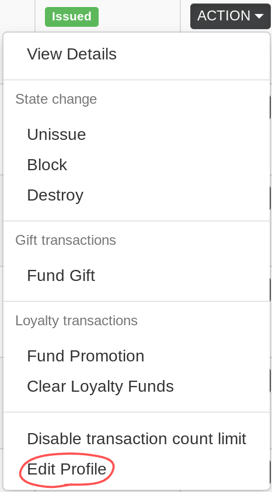
- The following basic customer information can be attached to the account:
- First and last name
- Email address
- Mobile Phone Number
- Birthday
- Select Save to complete the profile or Close to abandon this action
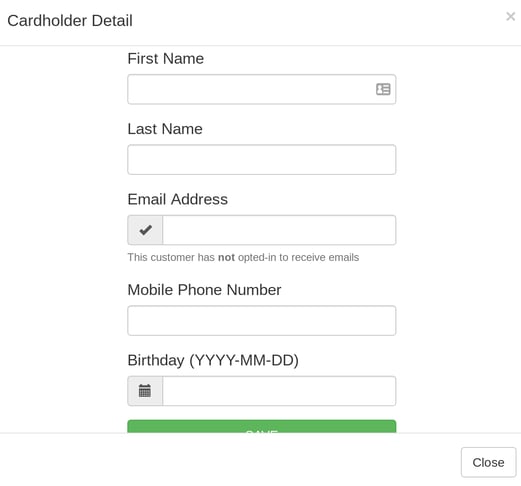
NOTE: The above registration method does not allow input of opt-in consent for marketing communication nor customer password creation for self sign-in.
Virtual Terminal
Your business may collect client/customer’s contact details through a registration form or other sign-up method. The following will show you how advanced customer information can be associated to a card or account number:
- Start by signing into vt.ackroo.com (See how to sign in here)
- From the Search Criteria field, enter the full Card Number, Ackroo-ID number/Batch Info number on the back of the card, then select Search
- From the virtual terminal main menu options on the left-hand side, select Register Card
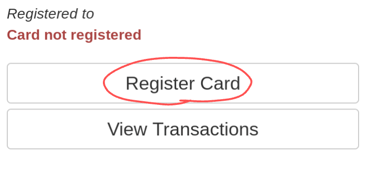
- From here, you can enter the following information:
- Salutation (Mrs., Mr., etc.)
- First and last name
- Email address
- Phone number
- Email address
- Phone number
- Date of birth
- Address
- City
- Province/State
- Country
- Postal Code/Zip Code
- Reference ID (from an internal CRM or Dealership Management System)
- Opt-in consent for email communication
- Select Register Card to save the information
- Registered cards also allow staff to search by Customer Name or Reference ID as values in the Search Criteria page.
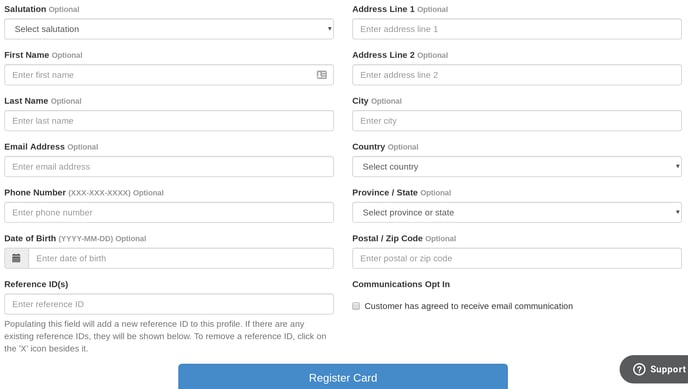
NOTE: The above registration method does not allow customer password creation for self sign-in.
