How to Activate, Check a Balance, Fund & Redeem (with VIDEO)
In the standalone Ackroo app menu on your Move/Desk 5000 home screen, you can:
- Check a card balance + Print a receipt copy, and
- Add Funds pr Reload a Gift Card
In the SALE app of the terminal, you can:
- Redeem a Gift and/or Loyalty Card balance as a method of payment, and
- Earn Loyalty after the payment completes
Gift cards numbers are read through the Move/Desk 5000 device in two ways:
- Swipe the card, through the magnetic stripe-reader
- Key entry of the full card number, on the digital touch-screen number pad
Activate the Ackroo App on a New Terminal
- The Ackroo App is located on the Home 'O' menu button of the terminal. If the app is not visible, please contact your payment provider's Help Desk to request the app download.
- Select Ackroo from the home screen.
- Enter your Email Address and Password previously set on the Ackroo Program Console
Check a Card Balance
- Select Ackroo from the Move/Desk 5000 Home screen menu
- Select Check Balance
- Selecting SWIPE CARD will then prompt you to SWIPE NOW or CANCEL.
- Once the card number is captured, select ADD the $ Balance will display on screen
- Select PRINT to retrieve a paper copy
Sell / Reload a Gift Card
- Select Ackroo from the Move/Desk 5000 home screen. To access the home screen, press the silver button under the screen.
- Select FUND CARDS
- Tap/Select the AMOUNT field - the selected field will be highlighted in blue when it is ready for a value.
- Tap/Select the Ackroo Card Number field - again, it will be highlighted to show you that it is ready for a value.
- SWIPE THE CARD or ENTER THE CARD to swipe/manually enter accordingly. Selecting SWIPE CARD will then prompt you to SWIPE NOW or CANCEL.
- Select ADD
- You can then choose to add additional cards - Follow the above instructions again from Step 3 - 6
- Select FINISH
- The next screen will display the receipt and confirmation of transaction completion
- Select PRINT RECEIPT to retrieve a paper receipt. Print two, one for you and one for the customer.
NOTE: Customer payment is not completed by this action. Payment must be collected by completing a debit/credit (or cash) purchase through the "Sale" menu on the Move/Desk 5000 device.
Completing the Purchase
In the main SALE menu on your Move/Desk 5000 device, you can:
- Redeem a gift card ("Ackroo" Tender Type)
- Print a receipt copy
Pay with an Ackroo Gift Card
- Select SALE from theMove/Desk 5000 home screen
- Enter the Sale Amount (Full-tax $ Total) of the customer's purchase >> Select the GREEN OK button
- (If enabled) The customer can opt to select a Tip Option on-screen (%, Custom Amt, No tip)
- Select the Ackroo tender type option to redeem the gift card
- Selec GIFT or LOYALTY to use the corresponding balance. (Note: Loyalty is also used to redeem promotional balances.)
- SWIPE CARD or enter card number manually
- The next screen will display to confirm transaction completion >> Tap screen to proceed
- Any remaining balance from the sale amount will display
- PRINT RECEIPT to complete the transaction or select the RED CANCEL button to return to the main screen.
- If a remaining balance is still displaying, select CHARGE to process by debit or credit, or select CASH
Earning Loyalty - Enable LOYALTY Prompt (Fund Loyalty) After a SALE Completes
- Select the grey button with the black circle in it on your device (just to the right of the "3" button) to get to the apps screen then select the Ackroo APP.
- In the top-right corner of the screen, select the Settings (gear) icon.
- Select Advanced Options then enter the manager password (this by default is: 147369)
- Select Options. Then, make sure the Loyalty Prompt button is turned ON
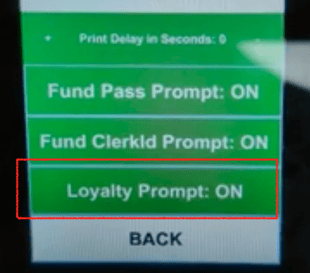
If you still need support or have any questions, please reach out to support directly at support@ackroo.com or by utilizing our "Support" option in the bottom right corner of this screen.
