In the Program Console (manage.ackroo.com) from within the Manage Cards tab, the Filter Cards By + option allows you to search and isolate specific ranges of cards, using various search criteria.
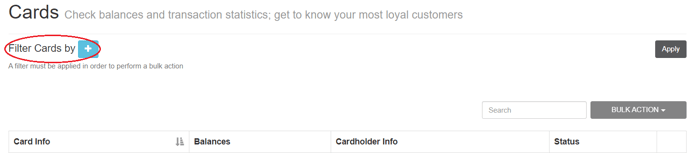
Filtering Options
- Batch Number/Range (Based on “Ackroo ID” or “Batch Info” on back of card, more info here )
- Inactivity (A balance is present, but no follow-up transactions processed during selected timeframe. Range from >1 month to >36 months inactive)
- Card Status Filter (More info on card states here)
- Unissued
- Issued
- Blocked
- Destroyed
- Cards with Balance
- With Non-zero balances
How To Apply a Filter
- To select a filter, press the blue + button:
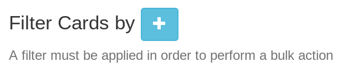
- From the drop-down menu, select a filter category
- A second drop-down menu will appear to narrow down your filter parameters (as listed above)
- Multiple filters can be applied, if required.
- To undo a selected filter, you can select the red - button at the top right of the filter drop-down menu.
- To finish applying the filter(s), select the Apply button to the right.
Take Action on Filtered Cards
Once a filter is applied, the table below will update to display the filtered card information. The table contains the following information:
- # of entries found (# of cards filtered, at the bottom left-hand corner of the page)
- Card Info
- Full card number
- Batch info: the range number followed by the batch number
- Transactions count: number of completed transaction on this card.
- Balances
- Gift: $ funds in the gift wallet
- Loyalty: $ funds in the loyalty wallet
- Promotion: $ funds in the promotions wallet
- Cardholder Info (if registered)
- Name: Full name of registered cardholder
- Email: email address of registered cardholder
- Registered On: date the card was registered
- Status
- Issued: Card is available to be funded/redeemed
- Unissued: Card must be issued before it can be funded/redeemed
- Blocked: Card has been blocked from all use, but can be unblocked
- Destroyed: Card has been eliminated completely, can no longer be re-issued for use.
- ACTION (on single card)
- View Details: Opens a detailed card activity report
- State Change: Issue, Unissue or Block the card(s)
- Gift Transactions: Issue Gift funds (if card unissued), or Fund/Reload gift funds
- Loyalty Transactions: Fund promotional dollars, or Clear Loyalty funds (all loyalty and promo)
- Disable transaction count limit
- Unregister Card
- Edit Profile (to register basic customer info or modify existing registration details)

NOTE: If you are a Program-level Administrator, applying a card filter will enable the BULK ACTION button to apply an action to the full range of cards in the filter.
