CONFIGURING A NEW REPORT (STEP-BY-STEP GUIDE)
The Reports tab on your management console is where you will come to configure the reports that matter to your program.
On the Navigation Bar, select Reporting >> Reports.

AVAILABLE
The Available Reports view displays all of the reports provided by Ackroo that can be configured for your program.
To configure a new report, first select the type of report you would like to use in the Available Reports field (to view the details of these reports, see below):
- Transaction Reports: Reports outlining various transactional data [See Report Details]
- Cardholder Reports: Reports outlining various cardholder data [See Report Details]
- Automotive Reports: Reports for various data specific to automotive dealerships [See Report Details]
- Petroleum Reports: Reports for various data specific to petroleum and gas station merchants [See Report Details]
- Reconciliation Reports: Reports for banking and transaction reconciliation across locations [See Report Details]
Once you have chosen the type of report you wish to configure, select CONFIGURE to the right of the report description.
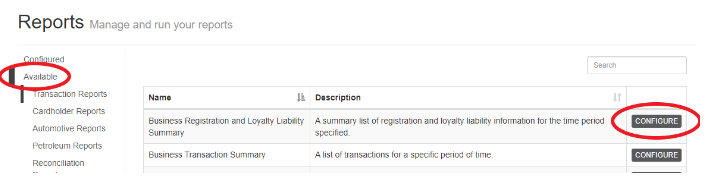
- Report name: You can modify the name of the report to whatever you’d prefer.
- Report schedule: This is the frequency that the report will run on (daily, weekly, custom, etc)
- Report Period: This is the time period the report data will cover (daily, weekly, custom, etc)
- Format: You can choose if you want the report in .XLS, .PDF format, or Text
- Specify Report Recipients: You can enter one or more recipient email addresses per participating business, separated by commas.

CONFIGURED
The Configured Reports view displays all of the reports that you have configured for your program.
From this view, you can select ACTION to the right of the report description to do the following:
- Run now: If your report is configured to a report schedule and time period, but you’d like a report generated immediately for an alternative time frame, you can select this option.
- Modify Configuration: You can re-configure your report with the same options available to you in the Available view.
- Remove Report: Choose this if you no longer wish to receive this report and delete it.

